Do you still check them one after another? That is probably very tasking. This article will teach you a very simple way you can receive all your email in one place. With this method, you can receive emails from different Gmail account into one single Gmail account. Cool, right? The tutorial here involves forwarding all your Gmail emails into one Gmail account. You can also use this method to receive mails from multiple Gmails on your smartphone.
How To Automatically Forward/Direct All Your Mails From One Gmail Account To Another Gmail Account
Step. 1
Log into the Gmail account you want to forward and at top right hand corner, click on the Gear Icon (that icon that resemble a screw)
Click on the "dropdown", from there, you will see "settings". Click on the "Settings" to proceed.
Step. 2
Once the "setting interface opens" look "Forwarding and POP/IMAP" at the top and click on it.
Click on "Forwarding and POP/IMAP" tab to go to where you will add your main email in which you wish to receive all mails. Click on "Add a forwarding Email Address"
Step. 3
Add the email address you want to forward your email to and click on "Next" to proceed.
Note: Make sure you will the correct email that you want to forward your emails to before clicking on next.
You will receive a pop-up asking you to confirm if you are sure that you want to proceed, click on "Proceed" to continue.
Once you click on "Proceed" you will receive a message telling you that a confirmation code has been sent to the email you wish to forward to. Now you need to login to the email you are forwarding to in order to confirm it.
Step. 4
Open the email you are forwarding to and confirm it by clicking the link inside the email
Once you click on the link, you will be informed that you are about to allow forwarding of mails from another account into yours, click yes to continue. That's it, you will receive a "Success confirmation" from Google informing you that the process is successful.
Congratulations, you can receive your mails from another Gmail into your main Gmail account, you can do this for all your Gmail account so that you can receive notifications from all your Gmail account on your smartphone.
............................................................


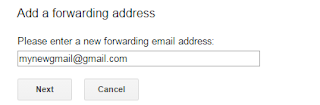







4 Comments
nice
ReplyDeleteIt would take a lot of time if I didn't know about it.
Deletethank you for providing these useful information.
ReplyDeletehttps://yogaforhumanbodycare.blogspot.in/
Placing the content is the one of best tip for those who started writing blog recently, these are the most beneficial tips you tolled I really appreciate your efforts towards blogs http://best-essay-writing.services/ I do suggest my friends to get help from your said tips. Please post a tip related to the ending of any blog. Thanks.
ReplyDelete